Since mentioning I use Google Drive and Notion together to manage my business, I’ve been getting questions about what information I put into Notion and how I use it.
I love not being restricted by the (in)abilities of a project management software and being able to build my own systems in Notion. Particularly as someone who loves to wear all the hats herself!
If you haven’t been able to create the organizational structure that works for you and your small business with other tools, Notion probably is for you.
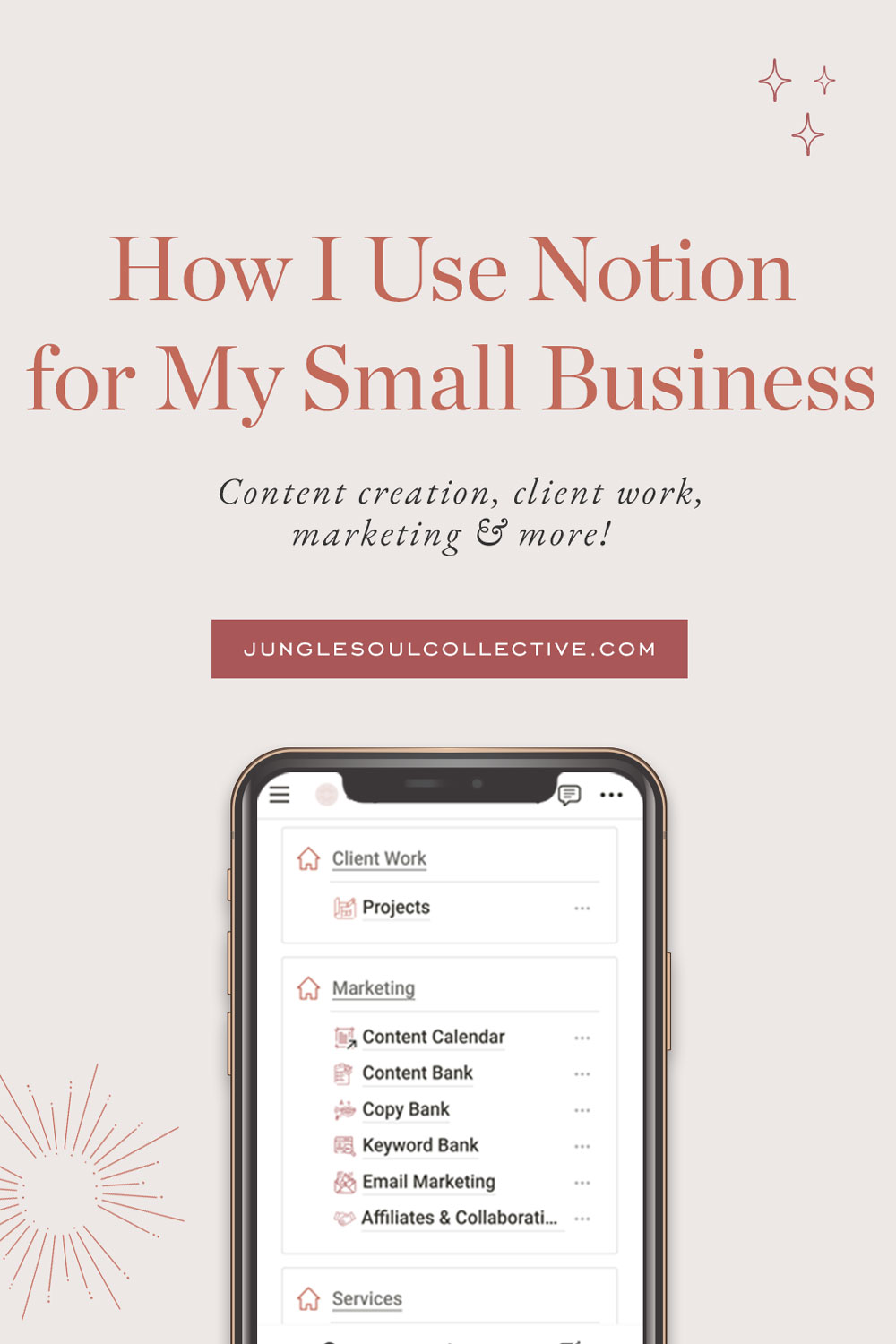
Notion for Small Business: My Setup & Experience
Notion vs Asana: Why I Made the Switch
I’ll preface this by saying that I’ve used Trello and Asana and tried both Airtable and ClickUp (both of which are good, but not for me).
While I liked Asana at first and found it very handy for project management, by 2020, my life and business had grown out of it, and I found myself growingly frustrated with its limitations. As great as Asana is, it was a one-trick pony, while Notion is an entire circus in the best way possible.
So why Notion?
I was looking for:
- One system that could seamlessly organize every aspect of my life in one place (but also keep them separate should I want to).
- An intuitive extension for my brain. I had yet to find a tool flexible enough to let me create my own structures.
- A replacement for my paper planner and Google Calendar. In other words, a unified task management system.
- A system of databases I could link together.
- A flexible system that would grow with me.
Notion did all of that.
It took me about a week to set up the system below, one dreary Sunday to customize all the icons, and almost two years of refinement by use.
Let’s start with the Sidebar
I keep it very simple.
Under Favorites, there are pages I reach for the most and some current projects. It changes all the time.
Under Private, I keep the six most high-level dashboards.
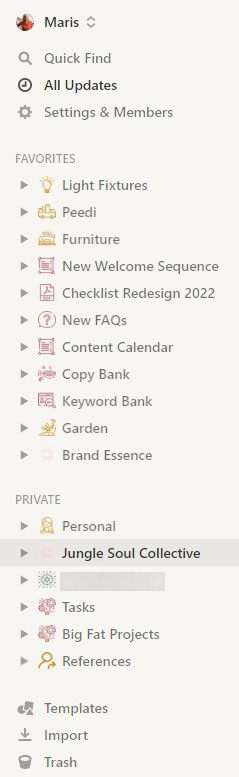
Dashboards
To understand how I use Notion, you’ll need to understand my system logic:
Dashboard -> Areas -> Goals -> Projects -> Tasks
Below is an example of how I use these together within the JSC dashboard.
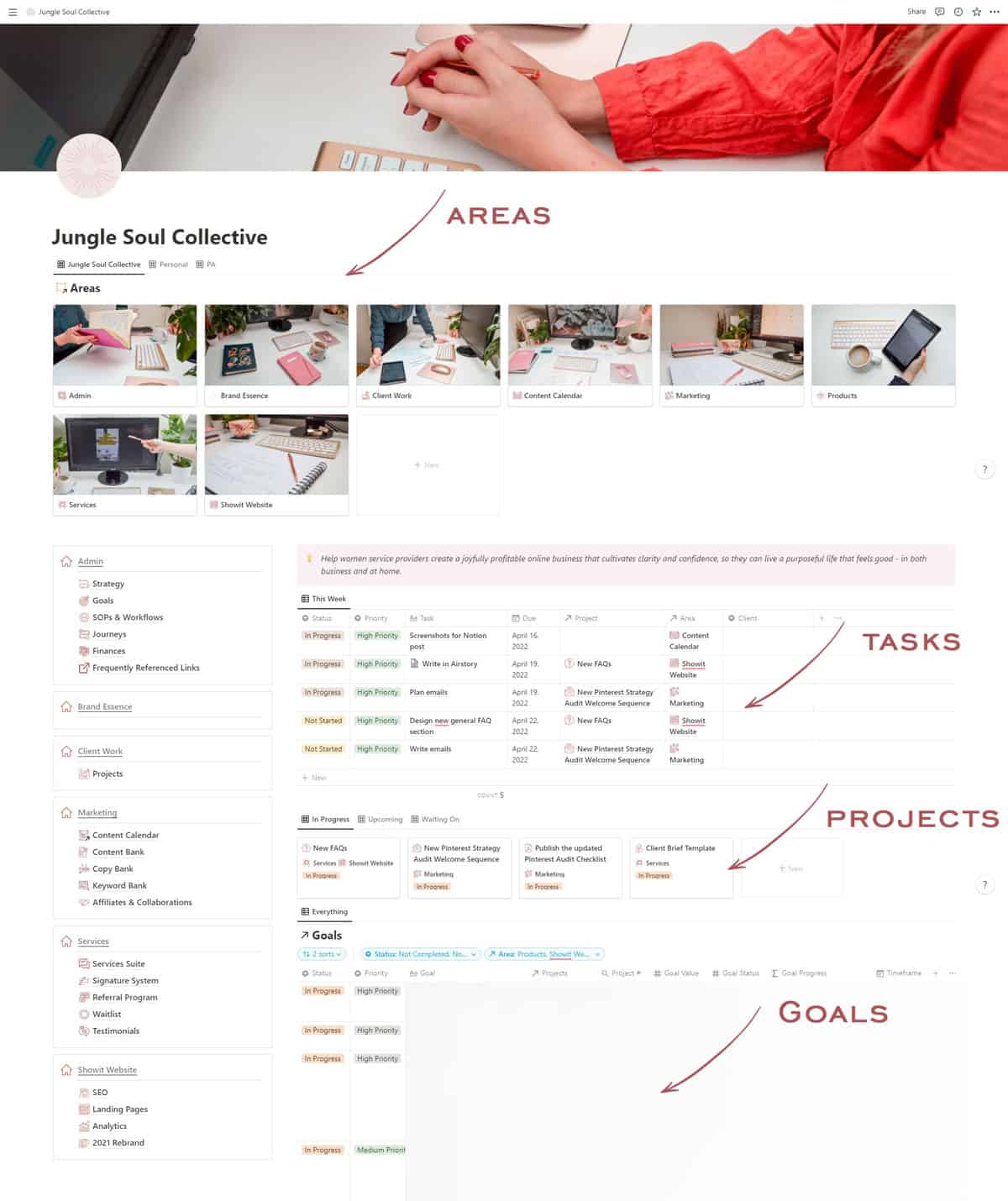
If you’ve done any research on Notion, you probably have seen a lot of aesthetic dashboards where people track all sorts of things, from tasks to mood to habits.
After trying the aesthetic layouts, I streamlined it back to the basics (filtered views of relational databases). After all, I use this page to a) get things done and b) get to other subpages within my setup.
The sidebar layout is a template from Landmark Labs. It’s a synced block that lives on every area page and most subpages.
Areas
Areas are the smaller subdivisions of my life and business. For example, in my personal life, I have areas like Craft, Creative Projects, Education, Garden, House Build, Household, Travel, etc.
For JSC, I have things like Client Work, Content Calendar, Marketing, etc.
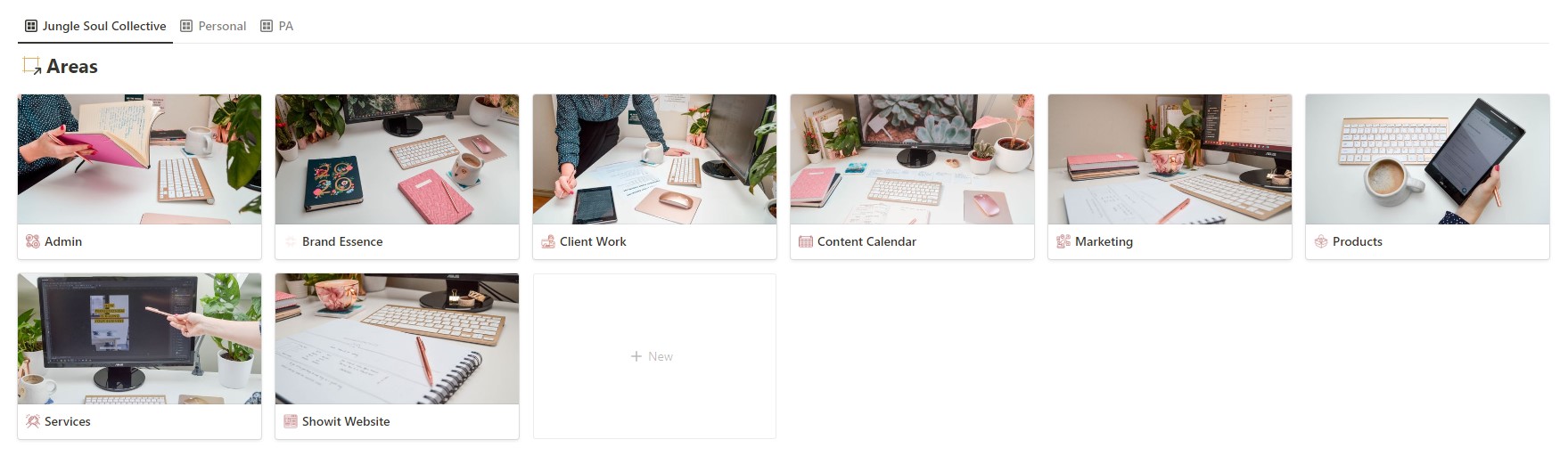
Projects
It’s where relational databases come in. Big Fat Projects is a massive database of projects linked to tasks, goals, and deadlines.
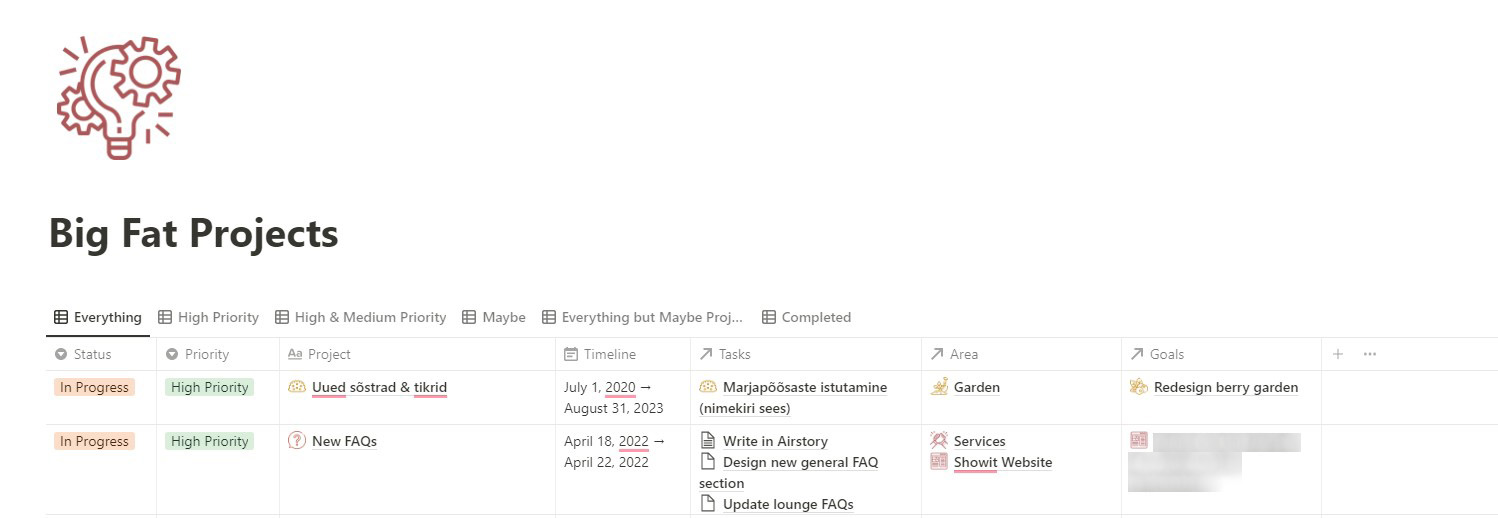
Tasks
Tasks is my Notion homepage and the very first page I open every day. In a nutshell, it’s a bunch of views from my All Tasks database that I’ve filtered to my needs.
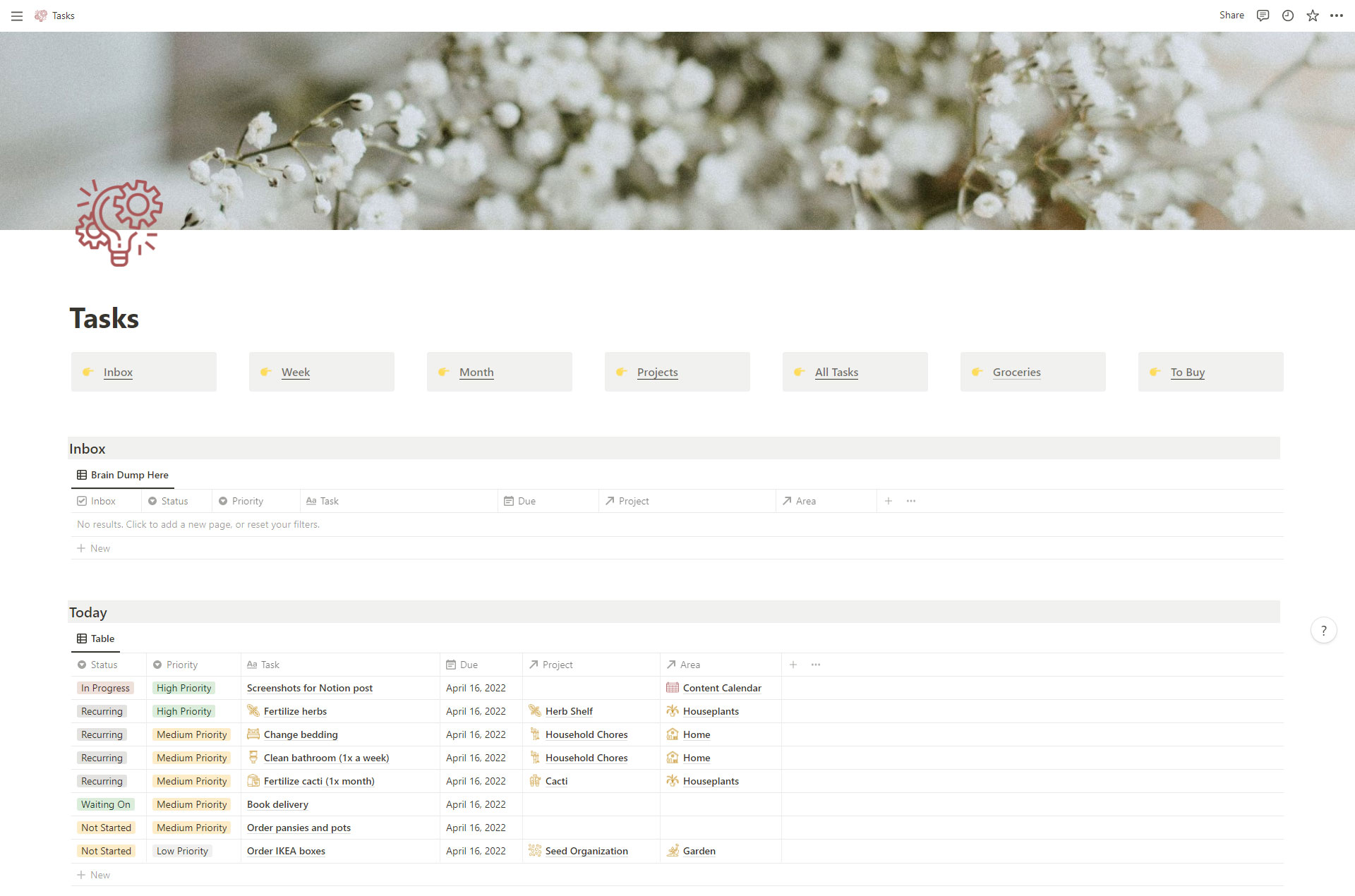
The top bar with links is pretty self-explanatory. Inbox, Week, and Month are full-page filtered database views, perfect for distraction-free brain dumping or planning.
Projects is my project-first database. All Tasks is a massive database of every single task (dated or not) in my entire Notion setup, no filters applied.
Groceries is my comprehensive shopping list. To Buy is a wishlist database that works best when it’s related to my other databases so that when I’m setting my goals (Goals database) and planning a project (Tasks and Projects), I can create a list of supplies needed.
My Tasks page has five self-explanatory sections:
- Inbox – a brain dump section for tasks that a) I don’t have a due date yet or b) I haven’t had the chance to assign a due date.
- Today
- Tomorrow
- Next 7 Days
- This Month
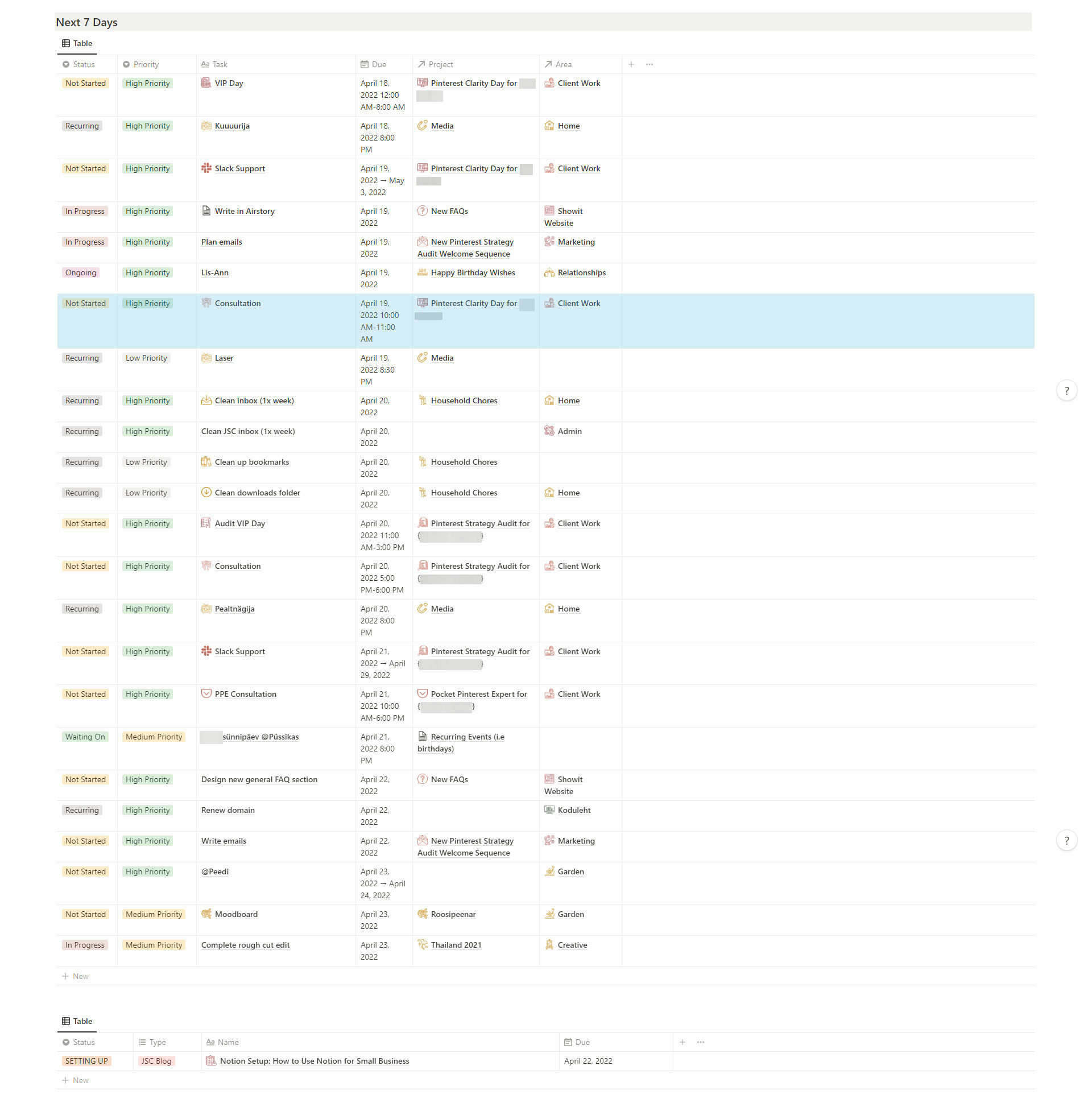
I also have a filtered Content Calendar view under each section, reminding me of due dates. ⬆
I sort my tasks by Status and Priority. Status can be In Progress, Ongoing (tasks that get done over a long time), Recurring (things that happen regularly), Waiting On (waiting on other people to do their part), Not Started (default setting if the task is not recurring or ongoing), or Completed (disappears from view).
Priority (High, Medium, Low, Someday, Maybe) is subjective and changes depending on what I have going on that day. It’s probably no surprise I handle High Priority tasks first, and no one gets hurt if a Low Priority task gets pushed forward.
Jungle Soul Collective areas
If you came here from my Google Drive organization post, you’ll notice that my Notion setup is a replica. This mirroring is intentional because I use the two systems for different purposes. Google Drive functions as storage, and Notion is where I get things done.
Most of my area pages look similar to the Jungle Soul Collective dashboard, with the synced menu sidebar on the left and filtered views of databases on the right.
1. Admin
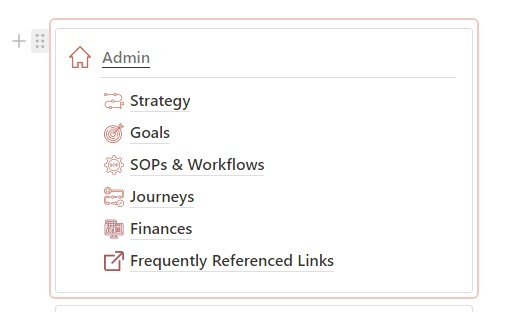
Admin is where business planning and reviewing happen.

I’ve linked many tasks and projects to a goal, personal or work-related. The Goals database is where I set and track the goal. Like most databases, I keep filtered views of Goals linked in multiple places across my setup.
I don’t just type out my goals and forget about them like I kind of used to with Asana (and paper planner especially).
I set the goal and immediately plan out the projects (and tasks within projects) I need to complete to achieve it.
When I rebranded last year, I finally took the time to write out all my SOPs (standard operating procedures). They now live in a database on the SOPs & Workflows page. 10/10 would go through the hassle again!
Journeys is a page full of visual roadmaps of my business and marketing.
The most notable way I use Finances ⬇ is as a recurring expenses database to keep track of renewals, where my money is going, and if I’m getting my money’s worth. The kind of thing where I’m still paying for a tool or subscription I don’t even use never happens with this system.

2. Brand Essence
It’s safe to say I visit this page weekly, sometimes daily. Not only to fetch the hex code I forgot but to remind myself of the who-what-why-when and boost the courage to do things my way.
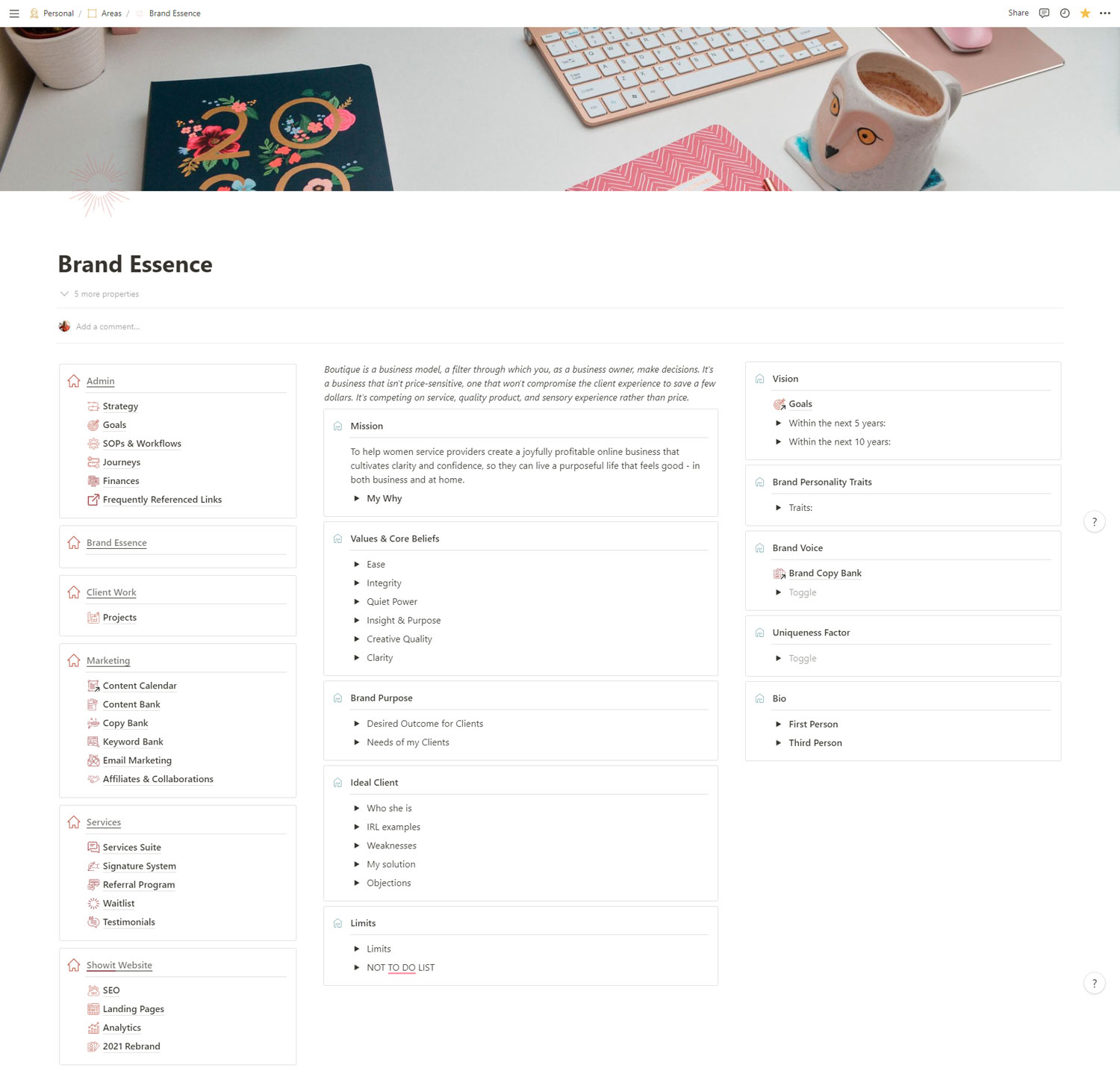
I also really like having a filtered gallery views of my brand assets and colors (linked to Google Drive).

3. Client Work
I don’t use Notion as CRM because that would be too much work. Dubsado is my CRM, and I’ve written before about why I love it so much and how many apps it replaced for me.
Keep reading: Why I’m Switching Back to Dubsado
I do use Notion to complete client projects, though.
The Client Work area consists of my work schedule (another filtered view of the Big Fat Projects database) and systematized templates for my services that I can populate with a click.
When I book a new client, I use the project and task templates ⬇ to populate pages with the layout and properties needed for that project. Only plug in dates and client info and get to work!
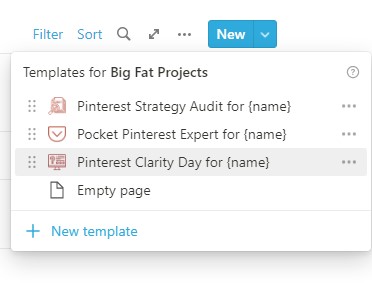
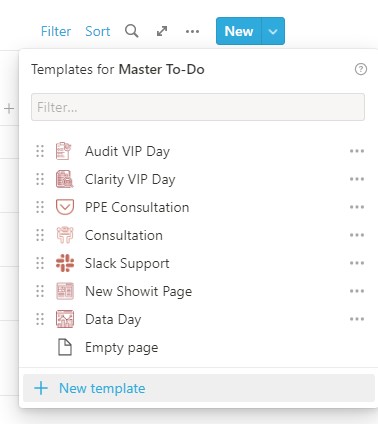
I don’t give my clients access to these pages. It’s basically my SOP for that service or a back-end draft to ensure I don’t forget anything in the process.
Using Notion for client work is an ever-evolving process, of course. I’m always streamlining and simplifying yet elevating the process for my clients. For example, I’m currently developing and testing a new way to present deliverables to clients with Notion.
4. Content Calendar
Content Calendar is a mammoth database that holds all of my content ideas and workflows for every business and outlet, from blogs to social media. But you couldn’t say looking at this screenshot because I’ve filtered it to only show the JSC blog workflow!
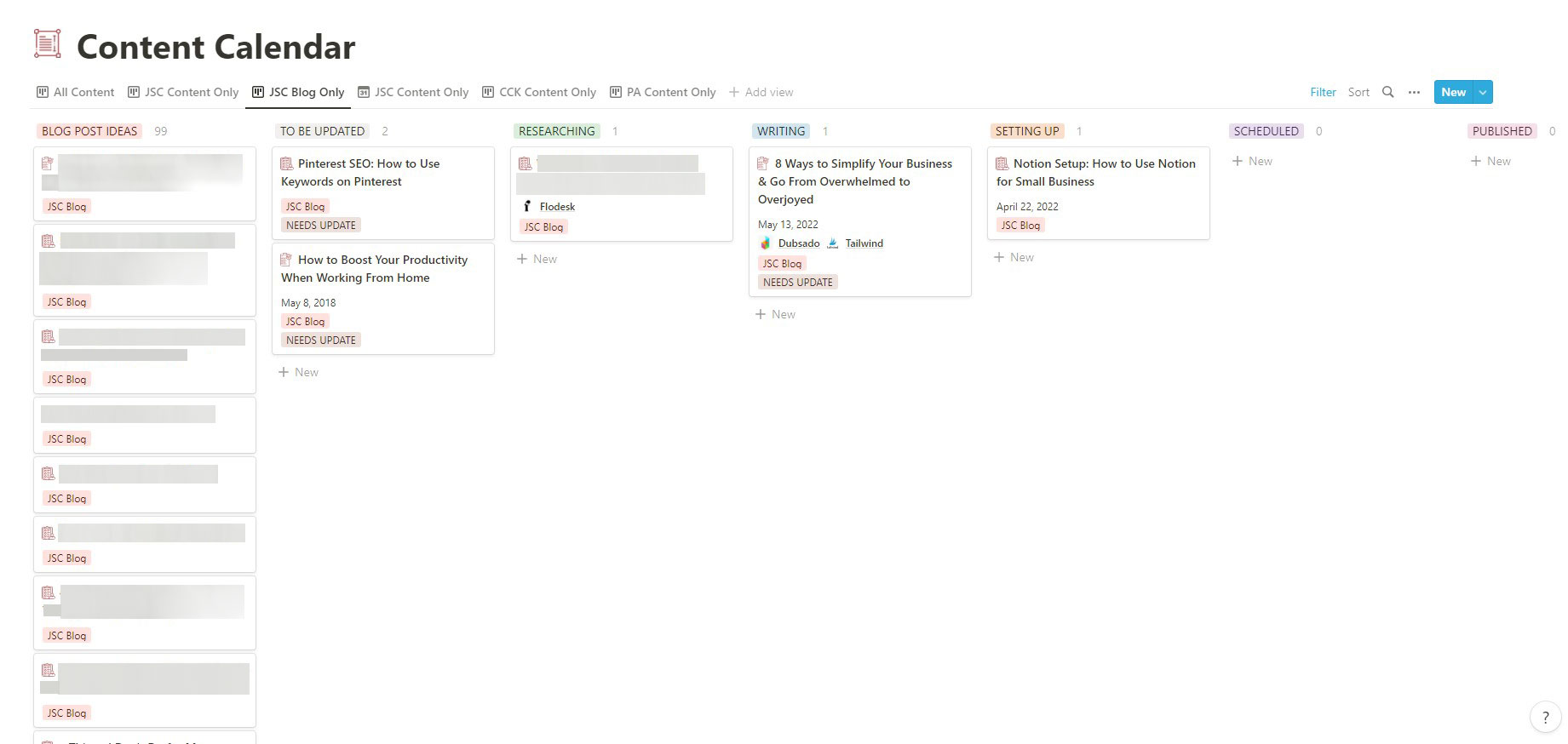
I love that I can set up and switch between different views (kanban, list, calendar, gallery) and filter/sort content based on properties.
Once the content is published, I move it to Content Bank, my content archive database. On the other hand, when I’m updating or rewriting an old post, I bring it back to the Content Calendar view under To be updated.
I keep multiple templates within this database for planning and outlining my content: blog posts, email, idea pins, and social media content. I never start with a blank canvas but with a tried and tested workflow!
For example, I use the blog post template to:
- Plan out the category, tag, slug, and meta description.
- Research keywords for Google and Pinterest. This info goes into Keyword Bank.
- Brainstorm headlines.
- Collect inspiration (client questions or request emails which is how this post came to be) and define why I’m writing this in the first place.
- Pull in affiliate links or collaboration info from the Affiliates & Collaborations database.
- Plan out the structure of the post and write out all the points I want to make.
Usually, I then copy the bullet point structure to Airstory and start writing.
5. Marketing
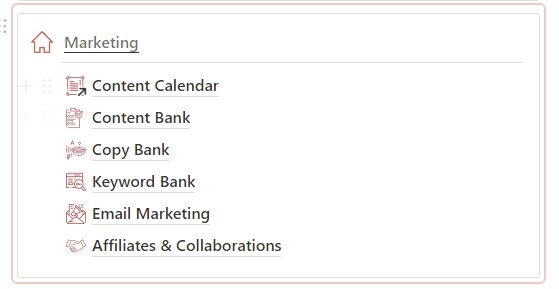
The first thing I ever put right on top of the Marketing dashboard was my quiet marketing core pillars. In other words, my rules for how I want and don’t want to market. I like to call it the mother of all strategies 😄.
It’s one thing to step away from the noisy mainstream marketing ways and make space for how you want to do things, and another to actually keep doing marketing your way. Having that section in my face every day comes in so handy.
I also keep a not-to-do list where I add yucky tactics other businesses have used on me.
Okay, moving on.
Copy Bank helps me write with my voice, talk to the right people, and write more impactful copy in less time.
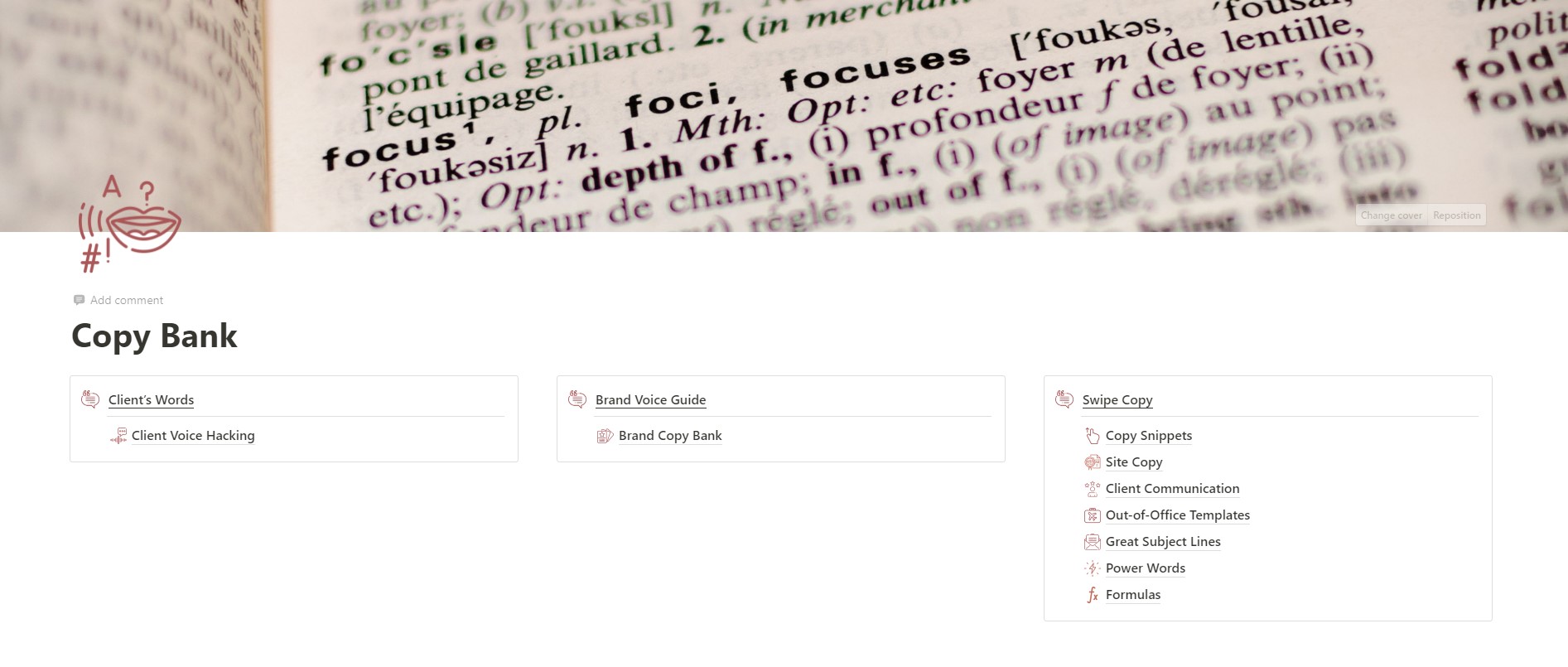
Client Voice Hacking (I think I got the idea to do this from Ashlyn Writes) houses all of my market research. It’s also where I file direct quotes from my (potential) clients about their problems, desires, questions, objections, etc. Since creating this database in Notion, I’ve been meticulous AF about it, pulling this information from comments, emails, client applications, testimonials, etc.
Brand Copy Bank is where I nailed down the personality of my words. Under Swipe Copy, I keep pieces of copy I’ve already written and templates to make writing faster.
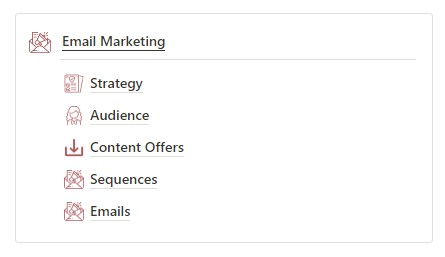
Whereas Content Calendar I use to plan and send my regular Soul Mail emails, the Email Marketing ⬆ hub goes more in-depth into when and how I use email to communicate and market my services.
6. Services
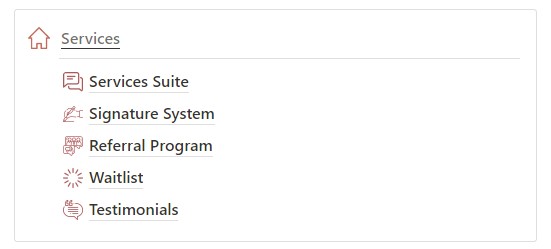
I don’t really have any useful organizational tips to share about this area, so let’s just go over what I use it for.
Services Suite is a database I use to plan and manage the 1:1 services I offer. Signature System holds the secrets (just kidding, sort of) of how I do my job and work with clients.
Referral Program is for keeping track of and rewarding people that bring me business. Waitlist helps me manage potential new clients. Testimonials are for all the praise and feedback I’ve received. Very straightforward indeed.
7. Showit Website
This area really pulled its weight last year when I rebranded and launched an all-new website to boot, and was what made me love Notion even more.
Keep reading: Surprise! Why I Rebranded Jungle Soul Collective
I used the rebranding workspace to do the initial brand and site audit, brainstorm a plan and create a massive task and project database with every minute task I had to do to pull this off.
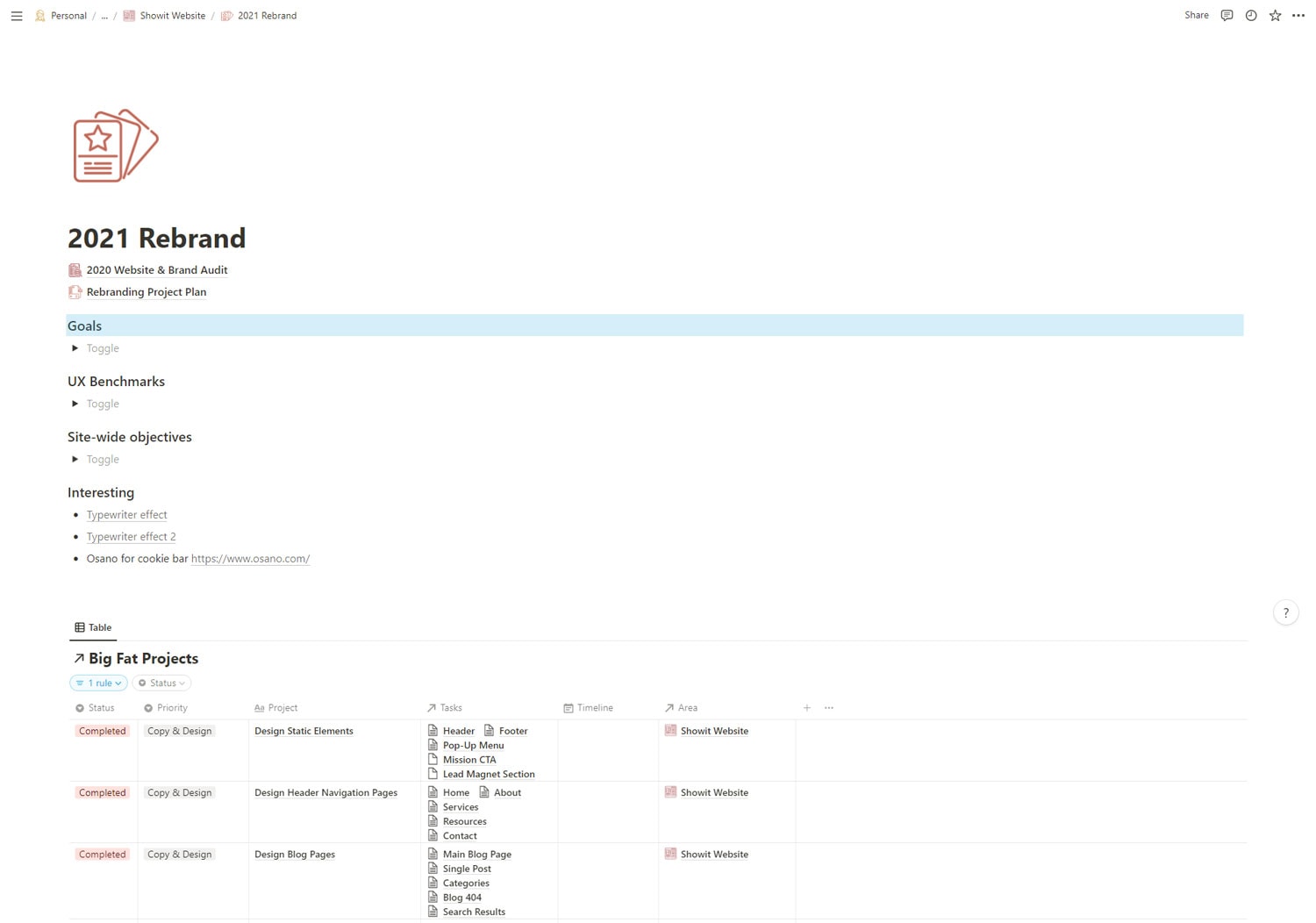
Nowadays, I use this area to improve the site’s clarity, user experience, and performance.
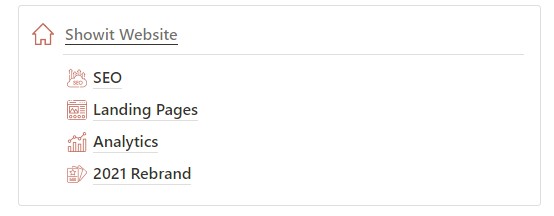
The Analytics section is where I take a look at data from Google Analytics, Search Console, and Inspectlet and figure out what needs to change for better results.
SEO contains everything search performance-related, starting with my SEO strategy.
And Lastly… What I Don’t Use Notion for
Although I find Notion super handy, I don’t use it for everything. As I mentioned before, I use Dubsado for CRM, and I don’t add clients to their projects.
Similarly, I don’t write a lot of copy inside Notion. I do a lot of planning and drafting there, but I prefer to write in Airstory or Google Drive.
For noting down random unorganized thoughts, I have Google Keep. It’s how I keep my Notion system uncluttered. I have a recurring weekly task that reminds me to go through my Keep notes and take anything worth taking, delete everything else.
Although I have a notebook database, I don’t use it for my business, except when I’m taking a course or taking notes from a webinar (in which case I rely heavily on Notion to highlight and note-take). I use Raindrop.io instead to curate bookmarks and interesting articles.
Not enough time right now? Pin this setup for later!
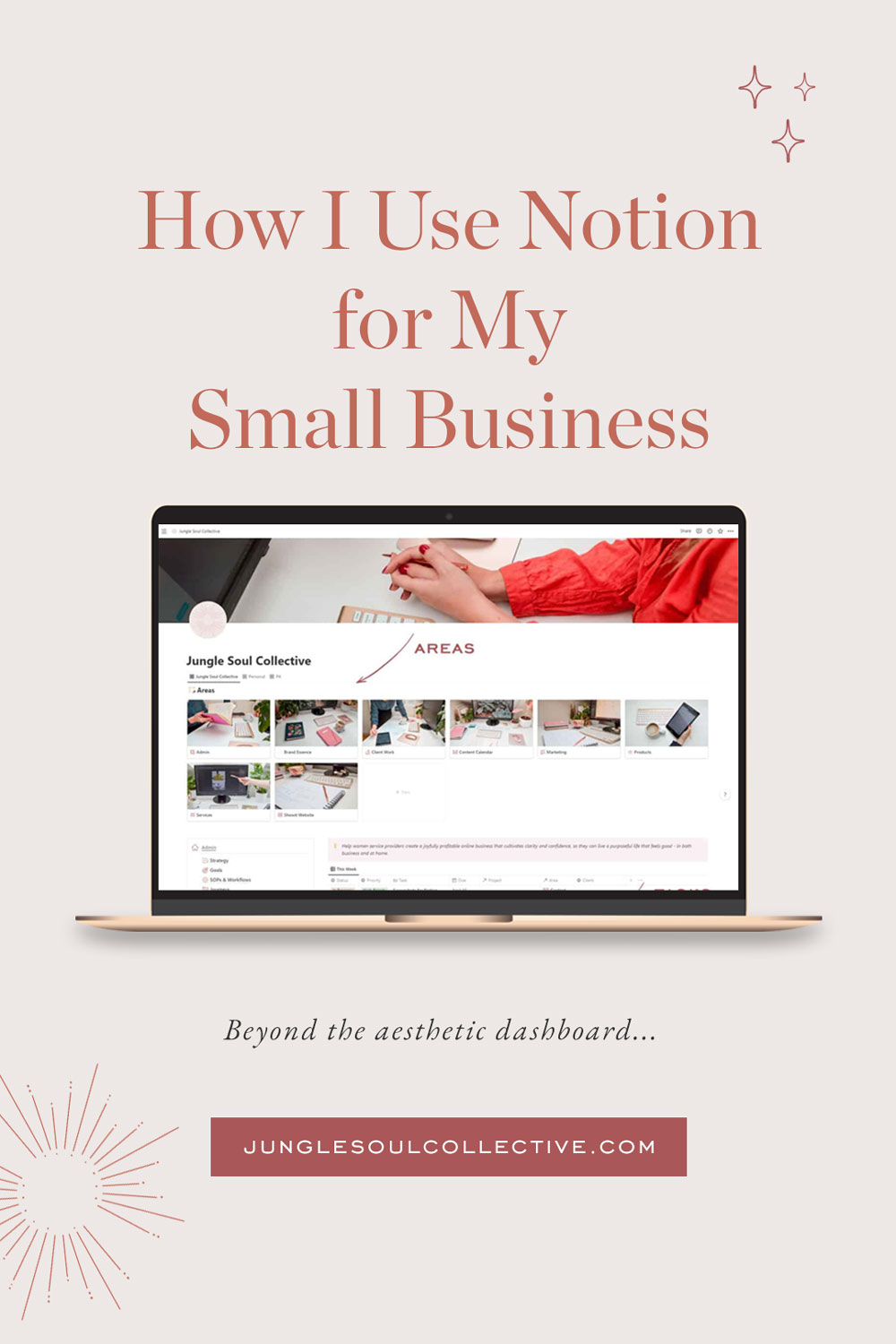
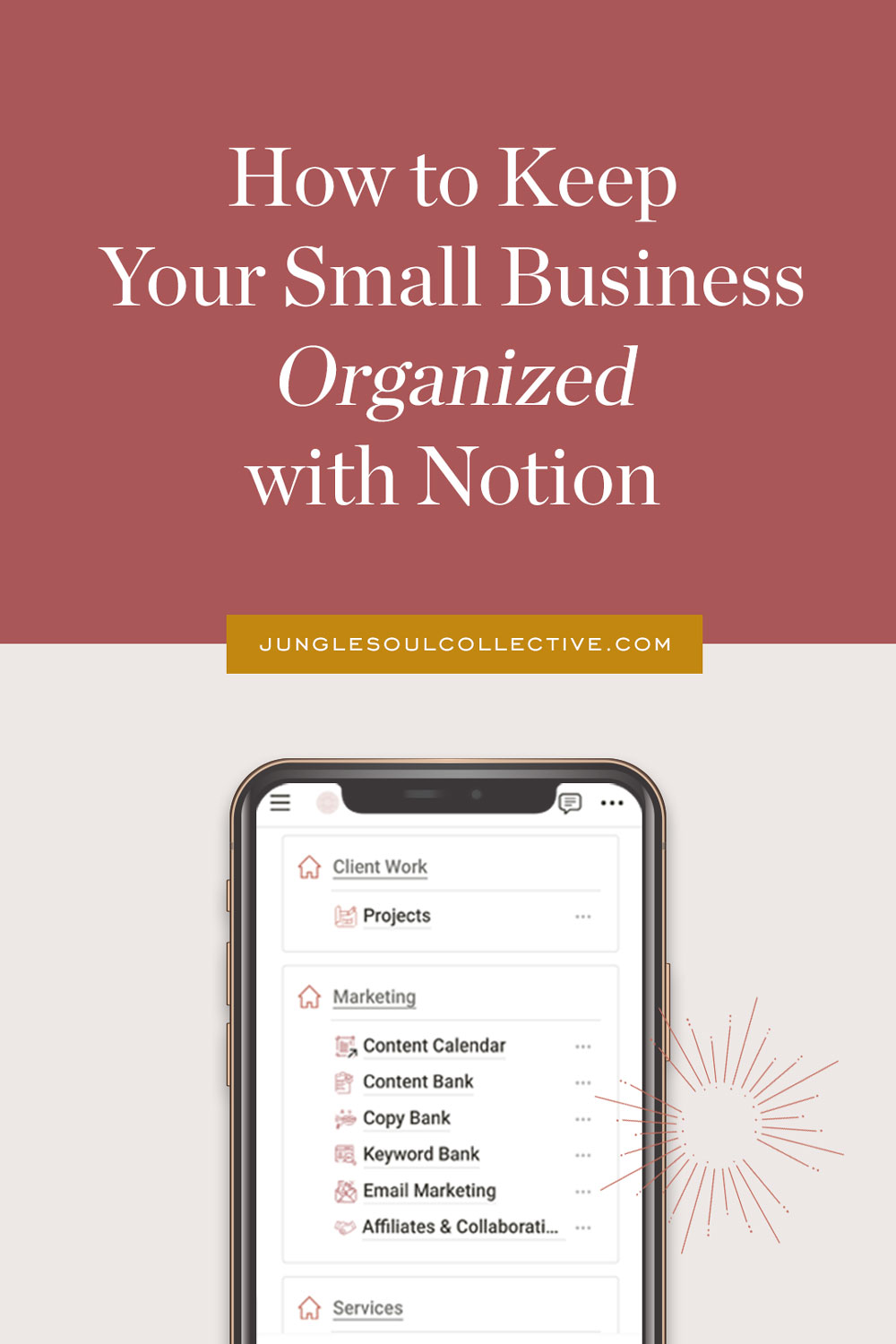
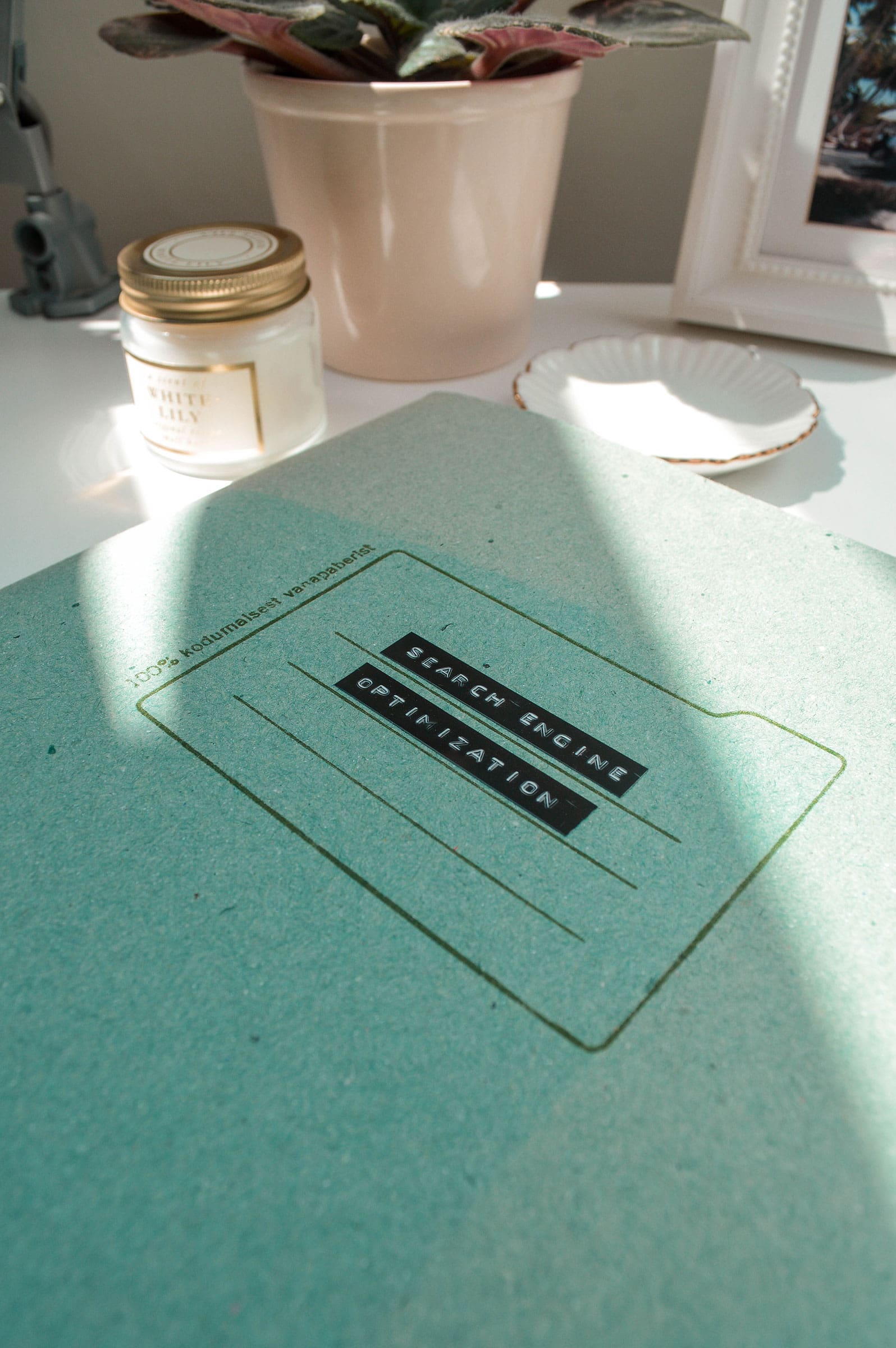
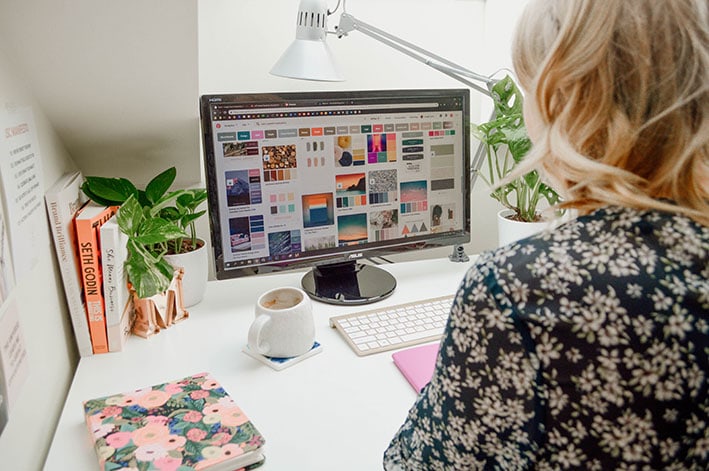










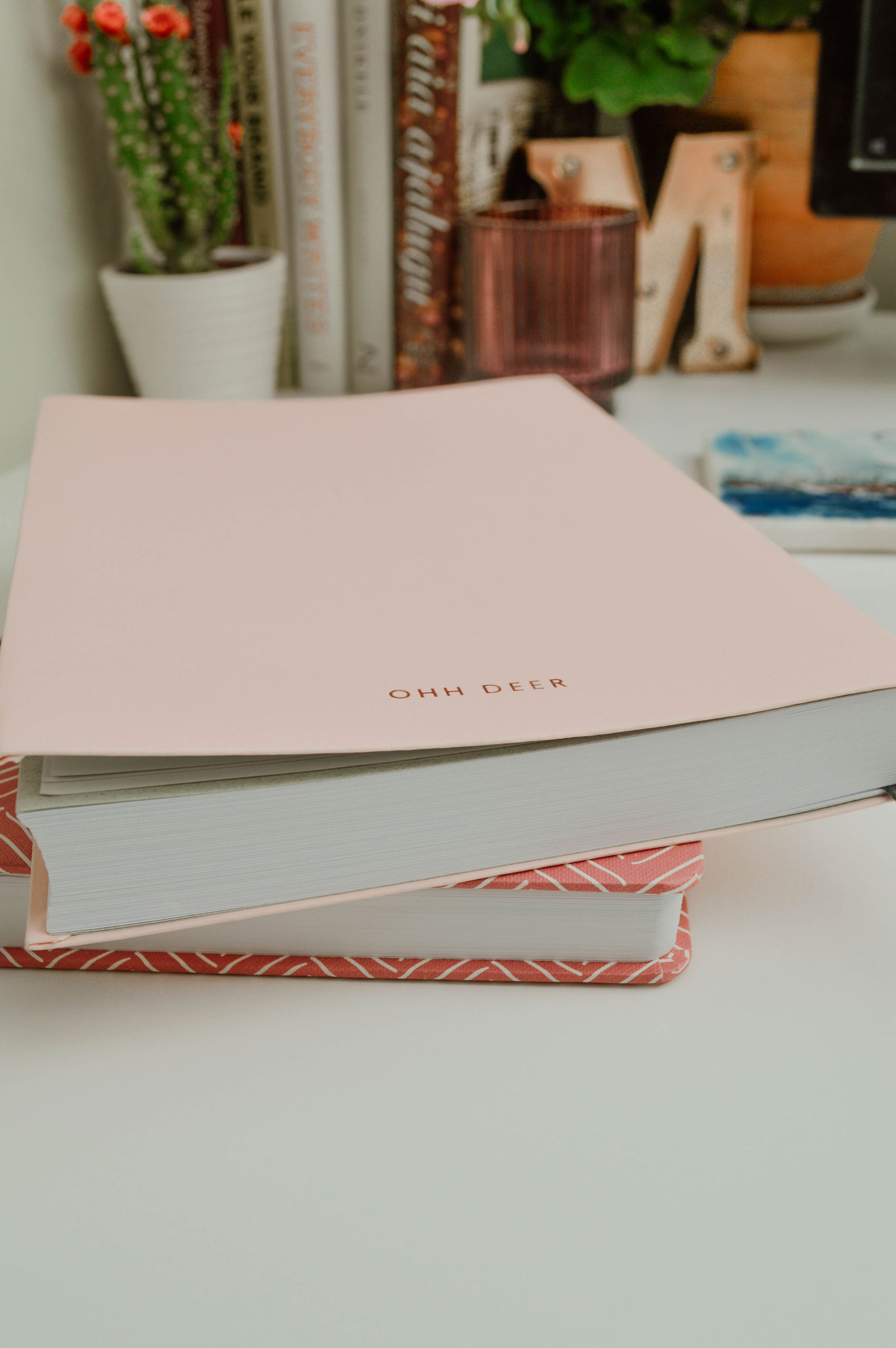


This is perfect for you, I love the setup, and the way it’s created. It seems very easy and intuitive to use 🙂
Do you sell this template by any chance?
Thank you, Sophie! I hope it was helpful or inspiring. I do not offer it as a download at the moment, unfortunately. I’m still after all this time finding ways to simplify it even further, so it’s a bit of a work in progress
This post is incredibly helpful! I love how you broke down the different features of Notion and how they can be tailored for small businesses. I’m particularly excited to try out your templates for managing projects and client information. Thanks for sharing your setup!
I loved your insights on using Notion for small businesses! Your step-by-step guide makes it feel so approachable. I can’t wait to implement some of these strategies into my own workflow—especially the project tracking tips. Thanks for sharing!
Loved your insights on using Notion for small businesses! The tips you shared about organizing projects and tracking client information are really helpful. I can’t wait to implement your suggestions in my own setup. Thank you for sharing such practical strategies!
I absolutely love your Notion setup! It’s so inspiring to see how you tailored it for small business needs. The tips on organizing client projects and automating tasks are particularly helpful. I can’t wait to implement some of these strategies in my own business. Thanks for sharing your insights!